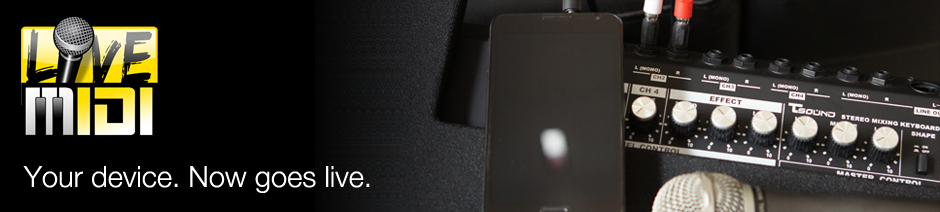A: LiveMIDI runs on devices with at least 1GHz dual core CPUs. It may run with lower clock speeds with some tweaks, but will not be guaranteed to run smoothly especially on the lyrics view.
Q: I had a lower spec device than the recommended requirements. Still, can I run LiveMIDI?
A: There are some tweaks you can try out with the demo version before purchasing.
You'll need to change the following settings in your Android device:
- Open Android Menu -> System Settings
- Scroll down to "Window animation scale" options, and set it to "off"
- Scroll down to "Transition animation scale" options, and set it to "off"
- While in the playlist screen, press the device's menu button and tap on "Settings"
- On "Audio buffer size", move the slider to 3000 ms
- Change "Interpolation" options to "None"
- Change "Reverb" and "Chorus" options to "Off"
- Reduce the number of "Polyphony" to "96"
Try playing some complex MIDI files, skipping to the mid section of the song and see if there's any audio stuttering.
Q: Does LiveMIDI supports XG (or any other fancy MIDI formats)?
A: LiveMIDI supports GM level 1 MIDI formats. To accurately play other MIDI formats, you have to convert them to GM level 1 MIDI format.
Q: Does LiveMIDI supports XG (or any other fancy MIDI formats)?
A: LiveMIDI supports GM level 1 MIDI formats. To accurately play other MIDI formats, you have to convert them to GM level 1 MIDI format.
Q: Muting channel is useful, but I need a feature to make channel play solo.
A: You can make the channel play solo by double-tapping the mute "M" button for the corresponding channel in the mixer view.Q: The Wi-Fi web remote feature is great! But I would like bluetooth remote as Wi-Fi access point isn't always available on the stage.
A: Bluetooth remote isn't supported by LiveMIDI, but you can also use the Wi-Fi web remote without availability of a dedicated access point in the stage. You can use Wi-Fi web remote with Android tethering and portable hotspot feature.
Here's a bit hint on setting it up:
- Make sure LiveMIDI is not running on the device
- Enable tethering & portable hotspot, set proper security, etc. on the device running LiveMIDI
- Make sure it's active, and the other devices you would like to use as remote control can connect to it
- Start or restart LiveMIDI, and note down the IP address shown when enabling WiFi web remote
- Open the remote URL with any web browser from the remote device