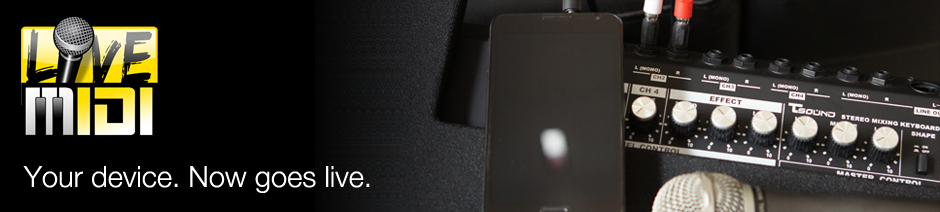The feature is handy, in particular when the device running LiveMIDI is connected to a mixer and amplifier on a specific area, and operating it directly would not be feasible.
Controlling LiveMIDI From Another Device
The common setup is to have a 10" or so tablet device running LiveMIDI, statically connected to a mixer, displaying lyrics view all the time. A dedicated Wi-Fi access point is available, and all devices are configured to connect to the access point.
In absence of dedicated Wi-Fi access point, Android tethering and portable hotspot feature can be used. The remote devices would then connect directly to the device running LiveMIDI as the Wi-Fi access point itself.
Activating Wi-Fi Web Remote
On new LiveMIDI installation, Wi-Fi web remote is disabled. To enable it, you'll need to open the global settings, by pressing the device's menu button and choosing "Settings...", and checking "Enable Wi-Fi web remote" options.
On successful activation, a dialog message will appear, showing the URL to open from the remote device.
The recommended procedure to activate Wi-Fi web remote can be summarized below:
- Prior to network setup, make sure Wi-Fi web remote feature has not been activated on the device running LiveMIDI
- Prepare the Wi-Fi network connectivity, with or without a dedicated access point:
- When using a dedicated access point, ensure that all devices, in particular the device running LiveMIDI has been connected to the access point
- With tethering and portable hotspot, ensure that it is enabled, and all devices are already connected to it
- Enable Wi-Fi web remote on the device running LiveMIDI
- Write down the URL required to access the web remote
- Open any browser on the device being used for remote, and type in the URL shown on the device running LiveMIDI
Using The Web Remote
After ensuring that the remote device has been connected to the network, open up any browser, and type in the URL shown in the device running LiveMIDI, while activating the Wi-Fi web remote.
The example shows a computer being used as web remote, opening a browser, accessing LiveMIDI web remote running at URL http://192.168.1.21:1111.
Almost all of the controls available in the LiveMIDI app can be accessed through the web remote:
- Playlist; playlist is accessible, with exact functionalities as in the LiveMIDI app
- File browser; navigating and searching the filesystem in the device running LiveMIDI can also be done from the web remote
- Lyrics; lyrics in the MIDI file is viewable on the web remote
- Mixer; changing the mixer settings, solo channel, and channel volume can also be done